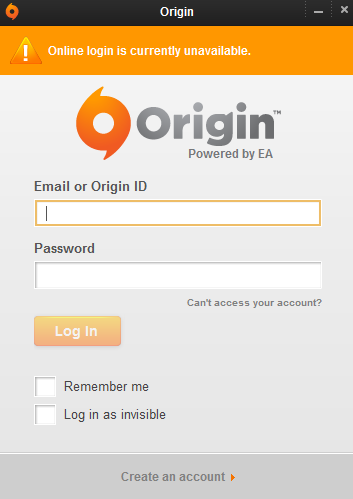For the next two weeks (13 Days, according to the Countdown at the HumbleBundle Website, starting today) there is a fantastic offer for Video Editors, Music Composers, Web Developers and more - over $900 worth of Software, including Sony's Vegas Pro [the Vegas Editing Product Line was bought out by MAGIX, a German software company that has produced it's own editing software for years, popular for their "Music Maker" and "Movie Edit Pro" lines]. So what's the issue? Well, this Bundle is so darn popular, many parts of it aren't working/responding, at this time. For example, if you run into the Installer 'starting but just closing/crashing' or the store or program 'not registering' or the 'website is down'... just letting you know... It's Not Just You™

Part of the reason why this Bundle is so popular (although many HumbleBundles are quite popular at different times), is because one of the main pieces of Software offered is Vegas Pro Edit, originally by Sony. This video editing software is a Premium Version ("high end") of this program, normally being sold at around $400. Along with other great products, such as Magix Music Maker, Xara's Photo and Graphic Designer, Xara's Web Designer, Photo Story Deluxe and more - it's easy to see why this Bundle is so popular, for all kinds of content creators and producers. Indeed, if you are into (or trying to get into) making music, editing video, or web design, at all; I highly recommend picking up this fantastic bundle of software, if you can. The link/URL to the HumbleBundle directly, is here:
For those unfamiliar with HumbleBundle, it is a retail site that offers a mix of software, books and games, connected to and donating a portion to, a customer's chosen Charity. For example, my account is connected to Extra Life, the 'Gaming Marathon' Fund Raising charity that I try to play for every November, on behalf of Children's Miracle Network Hospitals. Because I attached this Charity to my Account, any purchases I make will contribute a portion to my charity. One of the greatest things about HumbleBundle however, is that the products - although one is not able to choose which products to buy specifically - are usually offered in 'portions' or 'packs' for any amount that you can afford to pay (as low as $1 up to whatever you can pay for the software company/charity/etc); and the more you can pay/donate, the more software/books/games/etc you will get. Since 2010, these 'Pay What You Want' Bundles (for Windows, Mac and Linux) have become quite popular over time.

The issue that has arisen this time then, is that the Bundle is so popular, that the server for the Installer has become Unresponsive ("not working"). Even the Website for the Retail/Vendor/Developer itself has become Unresponsive, giving this Error Message [to me] seen below (from Chrome):
As also sometimes happens with the most popular HumbleBundles, some people are experiencing very slow Downloading of their purchased products (as in 256kBps or less). Others are experiencing the Installer for the products stops functioning. This is what I personally am experiencing too (the Installer seems to startup, but then 'crashes' (or at least disappears) and is unable to continue. After one random attempt, I got a message stating that the Installer actually tried to Download the Installation Files but could not properly communicate with their servers. The message that came up [for me] can be seen below:
Trying another time later on, I did see the Installer for the 'MAGIX Music Maker 80's Version' pop up and start Downloading, which was nice to see; however the overall download speed was pretty slow [understandably] at about 300kBps.
If I may make a Suggestion then - if you are running into any of the issues above, at this time: my suggestion would be, to definitely pick up the Bundle if you can
[Note: You have to purchase the Bundle for at least $20 to get Vegas Pro] - then wait a while before you attempt to install anything. According to the MAGIX website, you can access your purchase (to install it) anytime after buying it, from now until September 2018
[Note: A free Magix account must be created if you do not already have one]. So, there is no rush, once you purchase it, to get the Installation Files from MAGIX. I also recommend backing up your Installation Files, once Downloaded, onto a USB drive, External Drive or even Optical Disc - anything that can back up your purchase for future re-installation, if needed (at least, until you buy a newer version of any applications you like..).
By the way, a quick note about Vegas Pro 'Edit Version' (about a 450MB download) - for those wondering about the difference between the Vegas Movie Studio versions and the Vegas Pro versions (and what the 'Edit' identifier means), here is a short summary of the differences:
- the Movie Studio versions of the editor are an easier-to-use, scaled-down version of the Vegas editor, with still many features, allowing up to 200 Tracks of Events (clips/media) - increased from 20 Tracks recently! It just lacks many of the advanced features of the Pro versions (such as the 'NewBlueFX Titler' [professional version], Bézier Tool Masking ("any shape"), et.al). The Movie Studio version comparisons can be found here:
http://www.vegascreativesoftware.com/us/vegas-movie-studio/product-comparison/#productMenu
- the Vegas Pro 'Edit version' of the editor costs less than the other Pro(fessional) versions, as it is missing the DVD/Blu-Ray authoring package, as well as some advanced filters and creation utilities (such as the Boris FX media generators, et.al) - it is still a 'full featured' Professional-level Video Editing program however, allowing Unlimited Tracks, full 4K Support, Bézier Tool Masking ("any shape"), includes the 'NewBlueFX Titler' [professional version] and much, much more. The Pro version comparisons can be found here:
http://www.vegascreativesoftware.com/us/vegas-pro/product-comparison/#productMenu
[Note that the links above will show the most recent versions of the programs, but the comparisons themselves (the effects and capabilities of each) will remain similar, despite the edition versions changing over time]
Here is a capture of the Vegas Pro 'Edit version' comparison, for the 14th edition [CAD prices, sorry]:
Although the Vegas line of editing products have always had a bit of a learning curve due to their more advanced capabilities (Sony used to give out a DVD with some introductory courses for it; I am privileged to say I have one of these), MAGIX has created a few tutorials of their own, which can be found at the MAGIX Vegas Pro Tutorials website, here:
Good Luck with it - and Have Fun!
[Note: I am not affiliated with Sony, MAGIX or HumbleBundle in any way, and I will not receive any compensation for mentioning them here - I am merely an enthusiastic user of their products and wanted to share what I felt was helpful information/notification. I have used other video editing programs in the past (such as PowerDirector, Nero Vision and Windows Movie Maker and some free video editors, such as Avidemux, DVD Soft's FreeVideoEditor and VirtualDub) and will still use them when desired in the future]
Addendum:
During the time it took for me to compile this posting, I was able to try again and began Downloading then eventually Installing Vegas Pro [Edit version] - and it is going smoothly still - however, Downloading of the various applications in the Bundle are still quite slow.
If you do not mind that, dear reader, go ahead and try again now; otherwise, as in my Suggestion, perhaps wait a while (as in days) before attempting to have a fast/smooth installation of these popular applications.

































%2BFIX%2B(Installer%2BLocation)-%2BThe%2BGame%2BTips%2BAnd%2BMore%2BBlog.jpg)
%2BFIX%2B(Redistributable%2BInstaller%2BLocation)-%2BThe%2BGame%2BTips%2BAnd%2BMore%2BBlog.jpg)