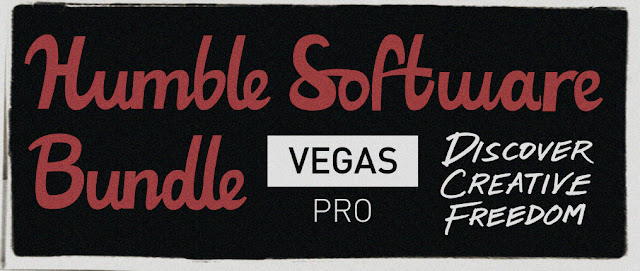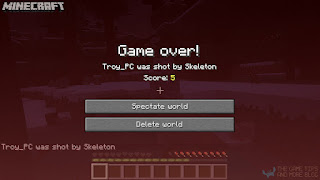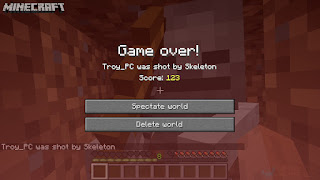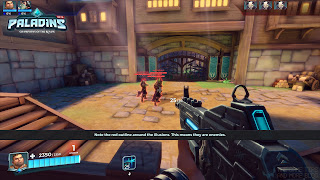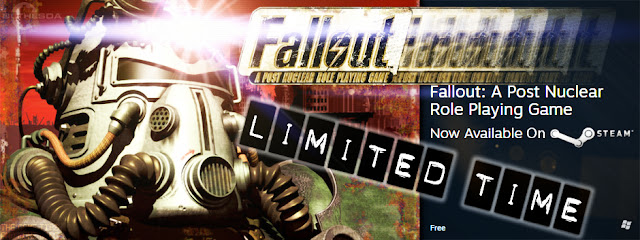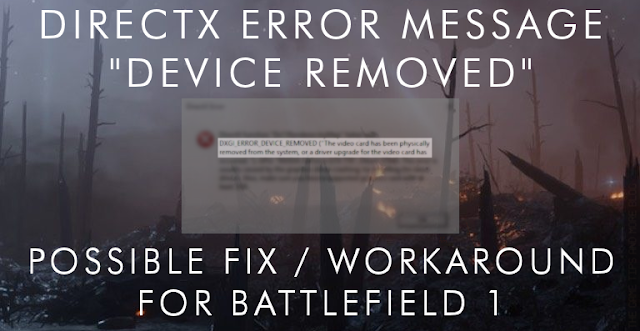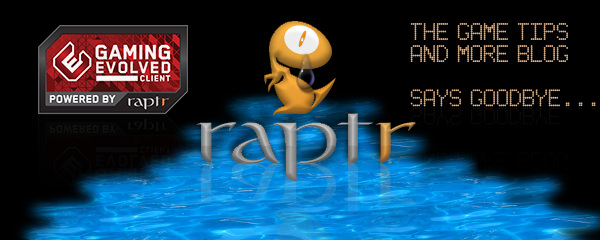Monday, December 25, 2017
Merry Christmas - And Happy New Year, from The Game Tips And More Blog [Wallpaper Greetings]
I just wanted to take a moment to say, no matter what you are celebrating at this time of year (or not), no matter what games you are playing (or not), no matter what you believe or who you are (or aren't), I want to wish you, my dear reader, a heartfelt Merry Christmas and All The Best in the New Year.
To celebrate at this time, I want to share a Desktop Wallpaper I threw together, captured in Planet Coaster, after taking some time to festively decorate King Coaster's 'Festive Funlands' Park (Gingerbread Night Scene with added Lights, Decorations and Greetings). Take care all - and See You In The New Year!
Sincerely,
Troy from The Game Tips And More Blog
~ P.S.
Don't forget to check out some Game Sales going on all over (Steam, Origin, Good Old Games (GOG), HumbleBundle, and more - even local stores/retailers - have fun out there)!
Thursday, December 14, 2017
It's Not Just You™ - HumbleBundle 'Vegas Pro, Discover Creative Freedom' Installer/Registration Not Working [Notification]
For the next two weeks (13 Days, according to the Countdown at the HumbleBundle Website, starting today) there is a fantastic offer for Video Editors, Music Composers, Web Developers and more - over $900 worth of Software, including Sony's Vegas Pro [the Vegas Editing Product Line was bought out by MAGIX, a German software company that has produced it's own editing software for years, popular for their "Music Maker" and "Movie Edit Pro" lines]. So what's the issue? Well, this Bundle is so darn popular, many parts of it aren't working/responding, at this time. For example, if you run into the Installer 'starting but just closing/crashing' or the store or program 'not registering' or the 'website is down'... just letting you know... It's Not Just You™
Part of the reason why this Bundle is so popular (although many HumbleBundles are quite popular at different times), is because one of the main pieces of Software offered is Vegas Pro Edit, originally by Sony. This video editing software is a Premium Version ("high end") of this program, normally being sold at around $400. Along with other great products, such as Magix Music Maker, Xara's Photo and Graphic Designer, Xara's Web Designer, Photo Story Deluxe and more - it's easy to see why this Bundle is so popular, for all kinds of content creators and producers. Indeed, if you are into (or trying to get into) making music, editing video, or web design, at all; I highly recommend picking up this fantastic bundle of software, if you can. The link/URL to the HumbleBundle directly, is here:
For those unfamiliar with HumbleBundle, it is a retail site that offers a mix of software, books and games, connected to and donating a portion to, a customer's chosen Charity. For example, my account is connected to Extra Life, the 'Gaming Marathon' Fund Raising charity that I try to play for every November, on behalf of Children's Miracle Network Hospitals. Because I attached this Charity to my Account, any purchases I make will contribute a portion to my charity. One of the greatest things about HumbleBundle however, is that the products - although one is not able to choose which products to buy specifically - are usually offered in 'portions' or 'packs' for any amount that you can afford to pay (as low as $1 up to whatever you can pay for the software company/charity/etc); and the more you can pay/donate, the more software/books/games/etc you will get. Since 2010, these 'Pay What You Want' Bundles (for Windows, Mac and Linux) have become quite popular over time.
The issue that has arisen this time then, is that the Bundle is so popular, that the server for the Installer has become Unresponsive ("not working"). Even the Website for the Retail/Vendor/Developer itself has become Unresponsive, giving this Error Message [to me] seen below (from Chrome):
As also sometimes happens with the most popular HumbleBundles, some people are experiencing very slow Downloading of their purchased products (as in 256kBps or less). Others are experiencing the Installer for the products stops functioning. This is what I personally am experiencing too (the Installer seems to startup, but then 'crashes' (or at least disappears) and is unable to continue. After one random attempt, I got a message stating that the Installer actually tried to Download the Installation Files but could not properly communicate with their servers. The message that came up [for me] can be seen below:
Trying another time later on, I did see the Installer for the 'MAGIX Music Maker 80's Version' pop up and start Downloading, which was nice to see; however the overall download speed was pretty slow [understandably] at about 300kBps.
If I may make a Suggestion then - if you are running into any of the issues above, at this time: my suggestion would be, to definitely pick up the Bundle if you can [Note: You have to purchase the Bundle for at least $20 to get Vegas Pro] - then wait a while before you attempt to install anything. According to the MAGIX website, you can access your purchase (to install it) anytime after buying it, from now until September 2018 [Note: A free Magix account must be created if you do not already have one]. So, there is no rush, once you purchase it, to get the Installation Files from MAGIX. I also recommend backing up your Installation Files, once Downloaded, onto a USB drive, External Drive or even Optical Disc - anything that can back up your purchase for future re-installation, if needed (at least, until you buy a newer version of any applications you like..).
By the way, a quick note about Vegas Pro 'Edit Version' (about a 450MB download) - for those wondering about the difference between the Vegas Movie Studio versions and the Vegas Pro versions (and what the 'Edit' identifier means), here is a short summary of the differences:
- the Movie Studio versions of the editor are an easier-to-use, scaled-down version of the Vegas editor, with still many features, allowing up to 200 Tracks of Events (clips/media) - increased from 20 Tracks recently! It just lacks many of the advanced features of the Pro versions (such as the 'NewBlueFX Titler' [professional version], Bézier Tool Masking ("any shape"), et.al). The Movie Studio version comparisons can be found here:
http://www.vegascreativesoftware.com/us/vegas-movie-studio/product-comparison/#productMenu - the Vegas Pro 'Edit version' of the editor costs less than the other Pro(fessional) versions, as it is missing the DVD/Blu-Ray authoring package, as well as some advanced filters and creation utilities (such as the Boris FX media generators, et.al) - it is still a 'full featured' Professional-level Video Editing program however, allowing Unlimited Tracks, full 4K Support, Bézier Tool Masking ("any shape"), includes the 'NewBlueFX Titler' [professional version] and much, much more. The Pro version comparisons can be found here:
http://www.vegascreativesoftware.com/us/vegas-pro/product-comparison/#productMenu
[Note that the links above will show the most recent versions of the programs, but the comparisons themselves (the effects and capabilities of each) will remain similar, despite the edition versions changing over time]
Here is a capture of the Vegas Pro 'Edit version' comparison, for the 14th edition [CAD prices, sorry]:
Although the Vegas line of editing products have always had a bit of a learning curve due to their more advanced capabilities (Sony used to give out a DVD with some introductory courses for it; I am privileged to say I have one of these), MAGIX has created a few tutorials of their own, which can be found at the MAGIX Vegas Pro Tutorials website, here:
Although the Vegas line of editing products have always had a bit of a learning curve due to their more advanced capabilities (Sony used to give out a DVD with some introductory courses for it; I am privileged to say I have one of these), MAGIX has created a few tutorials of their own, which can be found at the MAGIX Vegas Pro Tutorials website, here:
http://www.vegascreativesoftware.com/us/vegas-pro/online-tutorials/
So, try not to let it bother you 'too much', if you have run into any of these issues (downloading, installing, registering, etc). Just wait a little while longer and try doing it again, in the near future. For now, don't worry - It's Not Just You™...
Good Luck with it - and Have Fun!
[Note: I am not affiliated with Sony, MAGIX or HumbleBundle in any way, and I will not receive any compensation for mentioning them here - I am merely an enthusiastic user of their products and wanted to share what I felt was helpful information/notification. I have used other video editing programs in the past (such as PowerDirector, Nero Vision and Windows Movie Maker and some free video editors, such as Avidemux, DVD Soft's FreeVideoEditor and VirtualDub) and will still use them when desired in the future]
Addendum:
During the time it took for me to compile this posting, I was able to try again and began Downloading then eventually Installing Vegas Pro [Edit version] - and it is going smoothly still - however, Downloading of the various applications in the Bundle are still quite slow.
If you do not mind that, dear reader, go ahead and try again now; otherwise, as in my Suggestion, perhaps wait a while (as in days) before attempting to have a fast/smooth installation of these popular applications.
Sunday, December 10, 2017
How To Report Players in Star Wars Battlefront 2 ...(Or Any EA Games) [Tutorial via Screenshots, Short and Long Versions]
Recently, I've been seeing a lot of people asking how to report players in the Official Star Wars Battlefront II Forums (via Electronic Arts). To summarize, for those who may not know, there is an issue with players in the newly-released game, "exploiting" how the in-game currency is given out. It seems that many players realized that they could end up with 'Credits' at the end of a match/round, by not doing anything at all and/or jumping in one spot (known as "AFK'ing", which comes from the acronym 'Away From Keyboard'). Deeming these actions unfair and having a negative effect on the game experience of other players, many having been wanting to know how to 'report' these people who are doing this, to EA Game Administrators.
In response to seeing this asked so much [not just in EA Forums], I wanted to make a 'Quick Tip style' post on how to do just that. There was mention of a system in-game (ie. within SWBF2 itself), where you can click on a players' name in the Scoreboard - but I have not been able to get this working, personally - therefore, I wanted to share a more 'universal' way of reporting players that may be going against the conduct/terms of [any EA] games.
As a Reminder, a Community Manager recently re-posted information about Rules in SWBF2 on the Star Wars Battlefront II Forum:
The steps to Report A Player (In Any EA Game) will be presented in two versions, Short and Long:
Short Version:
- Search for the player's name in the Origin Client or at the Origin Website.
- Click on the arrow next to Send Friend Request and submit a Report
- Don't forget to mention the reason for the Report and include Evidence if possible
- Xbox Live: Find the player name in the Recent Players list, click File Complaint, then Cheating, then Submit.
- PlayStation Network: Use the PlayStation Network's "Report Inappropriate Content" form
Long Version:
For any EA game at all, if you wish to report a player for doing something negative in a game (Cheating, Hacking, not contributing at all to the game (aka. "going AFK"), making RealLife™ threats, etc): you can go to the Search for Players, via the Origin Website [Note: These steps look the same in the Origin Client as well]. The area to Search for other Players looks like this, below:
In the Search Field (where you type, usually indicated with a Magnifying Glass), simply type the players' name or portion of it and hit ENTER (or click on the Magnifying Glass) to begin a Search for the name/ID. Soon, a set of results should come up for the player(s) found. An example of what a Result looks like, is below:
Clicking on the player will open up their Player Profile, which shows their Avatar (image they chose) and some information about them (Achievements and other Details may possibly be Hidden by the Player). Next to the large orange button in the upper-right corner/area, there should be a small circle with a downward-facing chevron in it (looking like a "<"). Where this is located and how it looks can be seen, below:
Clicking on the small icon will open a pull-down menu with the choice "Report User" within it. What this small menu looks like, when opened, can be seen below:
Some details should be filled in, such as what exactly happened and when; to assist EA Administrators in isolating/tracking the occurrence. Give as much information as you can. Include any Links to Videos or Media that you can, even if it is just a Screenshot. The fields to fill in, can be seen below:
Even a Screenshot alone, will give a lot of weight to the complaint you are submitting. Without it, it is more work for EA Admins to track down what happened and what occurred and the overall process will take much longer. It really helps if you can submit anything at all to assist with your case.
If you are unsure of how to share Links to your media you'd like to share... Here is a small list of a few places you can Upload your Screenshots (copying the Link/Address/URL to the image, to paste into the Report):
https://imgur.com/
http://tinypic.com/
https://imgbb.com/
http://www.imagebam.com/
https://prntscr.com/gallery.html (requires free account to upload images to share)
[Note that the above list is not a complete list, there are many places that allow you to Upload your images, to share/link to others]
https://help.ea.com/en/contact-us/?product=star-wars-battlefront-ii&category=game-information
[Note that the above Link will forward you to the Contact Page for EA related to Star Wars Battlefront 2 - but the reference can be easily changed, if you are Reporting a Player from a different game (simply click on "Change Game")]
Although the stimulus for this posting was originally 'Reporting AFK Players in Star Wars Battlefront II' - the steps above can be followed to Report a Player for any EA game. I hope this helps make things easier for others to help 'clean up the community'!
Update - 2017.12.14:
In the latest Patch for SWBFII (Patch 1.0, Dec.13/17) there is a line in the Patch Notes that states:
- " Made improvements to the idle-kick logic that detects players who aren’t participating in the match"
So it is nice to see that they are making efforts towards alleviating this issue. Way to go, EA/Dice!
See You In The Game!
Labels:
battlefront,
battlefront 2,
battlefront ii,
cheater,
contact,
ea,
game,
hacker,
how to,
origin,
player,
report,
star wars,
steps,
submit,
tutorial,
where
Monday, November 27, 2017
Quick Tip: NVIDIA 'In Game Overlay' Stopped Working? Here's How To At Least Get It Going Again [Fix / Workaround That Might Work For Some, Updated 2018-04-26]
Whether it wants to be called Shadowplay, Share or [as of the time of this post] In-Game Overlay; it doesn't really matter to most people I think - we just look for something to record our gameplay once in a while, maybe take some Screenshots, 'and just work'. Thankfully, NVIDIA's In-Game Overlay [or whatever it may be called by the time I finish this post, heh] does just that. Most of the time.
Although I rotate between a handful of different recording programs off and on (such as Bandicam, Action, Playclaw and others - just for fun and also slowly working on another 'Game Recording Comparison' for the future), In-Game Overlay [built into the NVIDIA Drivers, aka "for free"] records when I want, it records a Buffered Loop (a timed, re-recording of 'the last xyz seconds', to save when needed) - and it even takes Screenshots and more. However, sometimes this big fella has just 'stopped working' lately. No saving Screenshots, no Recording, no Error Message, Nothing; and I wasn't sure why... After only a tiny bit of Troubleshooting, I quickly figured out how to at least 'get it going again' and I just wanted to share that here for you all, in a Quick Tip™.
To be honest [I always believe in being completely honest], I am still not sure why NVIDIA's In-Game Overlay stopped working - but I did figure out how to simply get it working again - and here's what I did:
- Once I noticed the Overlay wasn't taking Screenshots, I looked to see if the Overlay itself or more of the (many) NVIDIA utilities were still running, in the Task Manager. They were. [The In Game Overlay's Executable is still called "NVIDIA Share.exe", btw]
- Thinking that something might have gone wrong with the Overlay utility, I opened up NVIDIA's GeForce Experience.
- In GFX [my accro.], I clicked on the 'gear' in the upper-right corner, "Settings".
- In the Settings area, I clicked on the switch/toggle for In-Game Overlay.
- Although it took longer than normal, it eventually turned Off. Clicking it again, it turned back On.
 |
| Tutorial Image of what steps to take to 'restart' the NVIDIA In Game Overlay; the recording utility built into the NVIDIA Drivers (Click to see Full Size) |
Although I do not have any details on why it failed, I still thought this short 'tip' would be helpful for people that might run into this ("shadowplay not recording" or "in-game overlay not taking screenshots", etc) - so I wanted to share it here. HTH!
...
Update, 2018-03-26: Just a quick Update, that as of March 2018, I have run into somewhat of an extension of this issue, where GFX is no longer responding to this simple 'toggle' of the In-Game Overlay... Doing so (which used to temporarily 'fix' the issue above), now merely results in an 'error' message box, stating "That Didn't Work. Try Restarting Your System.", which although polite, is not very informative as to what caused the error or what else can be attempted to isolate/troubleshoot the issue further:
Doing some more research online, I see many others running into this issue, as well as its' 'extension' here... However, there still is no absolute 'fix' for this problem yet [at least, none that is verifiable and repeatable, which I prefer to have as a qualification to my sharing it here as a "fix"] - therefore, I cannot say for certain what can be done to fix it, even though a wide range of things have somewhat worked for others (some early steps work, others must use further steps), such as:
- Uninstalling/Reinstalling GeForce Experience
- Installing an older version of GeForce Experience
- Utilizing a third-party 'drivers uninstaller' to completely remove NVIDIA's GPU Drivers and Reinstall NVIDIA's GPU Drivers/GeForce Experience [AMD users can get a similar utility directly from AMD]
- Reinstallation/Formatting of entire system (eg. Windows) and Reinstalling NVIDIA GPU Drivers and Reinstalling GeForce Experience
...
Update, 2018-04-26: Just another Update, that as of April 2018, I was looking at this issue once again [since it still occurs, where InGameOverlay/Share just 'stops working' randomly (for no apparent reason)] and found that NVIDIA has this exact symptom listed as an "Open Issue (Windows 10)" in their Driver Updates now (Change Log / Release Notes); which basically means it is 'a known issue', but that they do not have a fix/patch at this time. This was found in the Release Notes for NVIDIA GPU Driver version 397.31, found here:
(USA Source of NVIDIA GPU Drivers, Release Notes)
As you can see, under the Windows 10 Section, it lists this very problem as an Open Issue. Good Luck, NVIDIA - I hope you find a solution someday!
Again, once I find out what actually is a solid fix for this issue, I will state so here and post it in big, bold lettering [lol], along with a Tutorial Image (text on an example image of the solution, etc). Until then...
Labels:
capture,
fix,
help,
in-game overlay,
issue,
not,
nvidia,
problem,
quick tip,
record,
screenshot,
stopped,
update,
utility,
workaround,
working
Thursday, November 16, 2017
And More: A Simple Explanation Why 'Loot Boxes' May Be Considered "Gambling", In Games Like Star Wars Battlefront II, Et Al... [Editorial]
 |
| ((Portions of this article may or may not have information obtained from this unidentified Imperial Officer)) |
Recently, in the game Star Wars: Battlefront 2 (EA, Dice), there was the introduction of "Loot Boxes". These are purchasable 'crates' that can contain multiple items. These items are generated randomly (RNG, Random Number Generation) and are obtainable by using "RealLife™" Money [my superscript as pun] - and therein lies the problem being discussed.
In an attempt to explain it simply on a Steam Forum Thread a few days ago, I posted the comment below. I replicate it here, to share with others, so that this whole 'issue' may be understood more fully:
"If I may pop in, to explain the reason why "loot boxes could be considered gambling"; it is due to a few factors:
- There is an RNG factor in the potential items from the Loot Boxes (the items are random, and some items are worth more than others)
- The inclusion of the possibility of utilizing RealLife™ Currency to obtain them.
[Because of this element, more than anything, it could possibly be construed as "gambling"...]
- Because the items (1) can be exchanged in the game for other items that 'cost RealLife™ Money (2), they are 'gambling on the possibility' that they will 'save money' if there are better/higher items in the Box purchased (i.e. they will 'save money' if the RNG produces higher/better items in the Box; they will not have to buy much more)
Together, all three points mean the game essentially has "gambling" within it...
I assume the reason why some parents are getting upset about it, is that there is a possibility of a Minor using their RealLife™ Money to obtain the Loot Boxes (in any game).
The solution is simple however; remove the possibility of utilizing RealLife™ money to obtain the Chests/Boxes/etc OR the possibility of getting 'better items' that will 'deconstruct into elements that can accrue to get better items' ("saving money" if the better items appear via RNG) and there is no longer the possibility of it being "gambling", as it were."
The above points, along with the fact that the 'items' can actually affect a players' performance (i.e. a person with more items or better items can actually live longer or do more damage than someone without the items), is the sum of the whole problem that is upsetting many gamers, the entire issue becoming aflame in the recent release (Nov.17th) of "Star Wars: Battlefront II".
Other games (eg. "Team Fortress 2"), handle this concern for the most part by making sure that the items contained in their 'loot crates' are only 'cosmetic items' (hats, skins, costumes, etc) that do not affect player performance against other human players. It remains to be seen whether the "RNG Factor" involved in such 'Crates of Loot' in these other games, like TF2, are going to still become a 'gambling' issue, or not.
Hopefully this helps you dear reader, in understanding the issue at hand and why some people are getting 'up in arms' about it at this time.
Other games (eg. "Team Fortress 2"), handle this concern for the most part by making sure that the items contained in their 'loot crates' are only 'cosmetic items' (hats, skins, costumes, etc) that do not affect player performance against other human players. It remains to be seen whether the "RNG Factor" involved in such 'Crates of Loot' in these other games, like TF2, are going to still become a 'gambling' issue, or not.
Hopefully this helps you dear reader, in understanding the issue at hand and why some people are getting 'up in arms' about it at this time.
~Troy from The Game Tips And More Blog
Labels:
battlefront 2,
BF2,
boxes,
comment,
controversy,
dice,
ea,
editorial,
explain,
explained,
explanation,
gambling,
ii,
loot,
news,
star wars,
sum up,
summary,
what,
why
Saturday, November 11, 2017
My Free Font, Just For You™: LED SCREEN GTAMBLOG CAPS+ 2.0 (with Download Links)
An awkward name perhaps, for an odd little, simple version of an "LED Screen / Scoreboard Style Capitals Only" font (including Punctuation and Accents!) - but years ago, I contacted the author of a similar-styled font, to ask specifically for Commercial Use of his font, that looked somewhat like this one [I have been using it "Officially" here at The Blog since then - you can see Examples of it all over this site, on the images].
Today, I found Fontstruct, an easy-to-use, free, online Font creation utility - and thought "why don't I make my own version this font, not only for 'The Blog' to use, but for others to possibly use as well?".
And so, here is an 'LED Screen' or 'Dot Matrix' style font (also usable as a 'Pixel font') - with punctuation and a couple of 'accents' - but capitals only, as traditional LED Screens or Scoreboards ("Score Screens") would have used; made by my hand, Just For You™...
I am distributing it as "LED SCREEN GTAMBLOG CAPS+ 2.0" by 'Troy from The Game Tips And More Blog', at various Font sites, such as those below (for Downloading, Updates as I add more and/or am approved by them). [If you prefer, contact me via email and I can also send you the TTF or Zip of the Font, from me, directly]:
- Fontstruct (where I created the font by hand): https://fontstruct.com/fontstructions/show/1459839/led-screen-gtamblog-caps-2-0
- Fontspace:
- http://www.fontspace.com/thegametipsandmoreblog/led-screen-gtamblog-caps-20
Feel free to Comment on those sites, or here (Suggestions, Questions, And More) or contact me via e-mail if you have any questions about the font, at:
gametipsandmore@gmail.com
Usage License: (Creative Commons, Attribution License, 4.0)
You are free to utilize this font for ANY purpose whatsoever, including Commercial Use and Monetization of any kind, Royalty-Free; the only condition being that you mention my name somewhere, anywhere, during use of this font.
If you would like to make a Donation, on behalf of using this font, you may do so via PayPal, using my email (gametipsandmore@gmail.com), but this is not required at all, to use this font for any purpose you desire.
If you would like to make a Donation, on behalf of using this font, you may do so via PayPal, using my email (gametipsandmore@gmail.com), but this is not required at all, to use this font for any purpose you desire.
As some of you may know, I have been playing around with Fonts off and on, creating them for various images/headers/etc here at The Blog over the years, compiling at least 4-5 fonts or so from scratch, with varying levels of completion... I 'm not sure when I'll get around to finishing all of them - but for now, I hope this font can perhaps be useful for some quick images, videos, or whatever you may want it for - Enjoy!
Edit:
I may return and add some images and examples of the font... Soon™
Also, although I have made this font by hand at the Fontstruct website, I always suggest that you Scan any files you download (just in case), with an Anti-Virus utility of some sort - whether it is Windows Defender (built-in to Windows 10, after downloading) or via an online scanner/website, such as VirusTotal.com or similar.
Also, although I have made this font by hand at the Fontstruct website, I always suggest that you Scan any files you download (just in case), with an Anti-Virus utility of some sort - whether it is Windows Defender (built-in to Windows 10, after downloading) or via an online scanner/website, such as VirusTotal.com or similar.
Labels:
attribution,
blog,
capitals,
caps,
donation,
download,
font,
free,
freeware,
game tips and more blog,
led,
links,
score screen,
scoreboard,
screen
Saturday, November 04, 2017
The 2017 Extra Life 24-Hour Gaming Marathon, In Support of The Children's Miracle Network Hospitals [Post Updated All Weekend]
Wow, it's that time again - time to try to play some games for a cause - in my case, I play as much as I can through the weekend for the Alberta Children's Hospital Foundation (as I was born and raised in the province of Alberta, Canada).
This year actually 'sprung up' on me, as I haven't been feeling well these past few weeks... I have had a bit of a fever [38C/100F+] the entire time and have been extra sore and slow (I say 'extra' as I myself have a condition, called Myalgic Encephalomyelitis - which is basically an infection of the brain and spine that causes Fibromyalgia and Chronic Fatigue symptoms (pain and tiredness, respectively) - a condition I have had for 12 years now [wow it's been that long]). So, playing for this charity every year is special to me and something I have tried to do every since I heard of Extra Life back in 2015.
Due to my own illness then, I cannot play 24 hours straight through, but I count my gaming hours Playing For The Kids™ over the entire weekend of the event (in this years' case, Saturday November 4th and Sunday November 5th), hopefully tallying 24 hours in total.. (in the case that I am not 'up to it' for that long, I allow myself to count my wife's gaming time, as she generously tries to play beside me and add hours, for a "Total Household Hours" amount). [I always hope that in the spirit of the event and the intention, that my dear readers and those at Extra Life find this acceptable]
As has occurred in past years, I do not have the ability/energy to set up and maintain a constant Stream of some sort yet (through Twitch, YouTube and other streaming services); but what I do is I share some details and Screenshots (and Videos if I can) of what I am able to play, here at The Blog, in an ongoing and updated post - one that I will be adding to as the weekend progresses (including Sunday Night), right here!
So, follow along with me as I Play For The Kids™ all weekend, updating this very post as I go - and if you wish to take part, you can Pledge/Donate directly to the Extra Life charity via the Logo/Image just below or through this link for 2017: https://www.extra-life.org/participant/247989 - and whether you pledge anything or not, feel free to just return to this posting for gameplay time Updates, Screenshots, some Video Clips from the weekend - and more!
See You In The Game!
Update, Saturday 12:30PM MST: Beginning The Marathon, with the initial post above and gathering snacks and drinks to start Playing For The Kids™!
Update, Saturday 7:30 PM MST: As usual with this event, I always try to play some good'ol Minecraft Hardcore Mode (you only get one life!), to see how far I can get during the marathon.
Usually, I don't get too far and starting out this year was no exception. I spawned in a new Hardcore world - in a wintery biome which I found out later was "Cold Taiga" - which meant, although there were plenty of Trees for Wood to use, there were no seeds to find and plant right away for food, there were no large hills in sight (for easy access to Stone and Coal to cook any foods I might come across) except in the far distance - and as night fell, I died right away to a band of two skeletons and a zombie that came out from behind one of the many, many trees.... Wow what a harsh start!
I began another Hardcore world, hoping to spawn in a relatively easier biome - and I did... I quickly collected Seeds from the Grass around me and began a Garden to grow Wheat RIGHT AWAY, heh. I had to cull some of the many Pigs I found around me in order to eat, planning on replenishing their numbers later on. I then carved out a little Mud Hut in the hillside nearby and settled in for the night...
Total Gameplay Time: ~2.0 hrs
Update, Sunday 10:30 AM MST: I played last night right up until I fell asleep, starting a "Just One Life™" character in Fallout 4 (where I stop playing and delete that character upon dying just once), and was popping into various games for short periods of time, like Marvel Heroes (which has Daily Login Rewards, with small 'gifts' every few days you enter the game - and a Free Hero available at the no doubt-difficult-to-get-to, Day 300) [Even if I do not have the energy to play for a while, I try to pop in to register a login, heh - to see how far I can go].
I also popped into The Elder Scrolls: Legends, a Virtual Collectible Card Game based on The Elder Scrolls series [a good game for slow-paced-yet-still-kinda-flashy-and-enjoyable gameplay that you can play against the CPU/AI only, if you desire to]. I also ran a few Benchmarks and did a few quick driving tests in Grand Theft Auto V, trying out some settings I saw in YouTube videos online (to see if I get the same framerate with the same hardware) - but I felt a bit weird at the concept of playing GTA games for this Event [shouldn't I be playing games kids would play, or at least Family-Friendly games? lol], so I didn't stay in Los Santos very long.
Today, I plan on playing as much as I can, continuing my Minecraft: Hardcore Mode world, and my Fallout 4 "Just One Life™" character, along with some Elder Scrolls Online gameplay, hoping to get up to 24 hours in Total. I'll also post more Screenshots next Update. Here I go!
Total Gameplay Time: ~ 5.0 hrs
Update, Monday 9:30 AM MST: Well I played as much as I could...
In Minecraft, I continued my Hardcore Mode world (actually Marathon 2017 World 2.0, as I died without even leaving the first Biome in the first one (above)), making a nice Garden along the shore of a River nearby...
When night fell upon the world, since I was out on a 'walkabout', looking around the Biome, I quickly dug into the nearest hill, making myself a small mudhut house to Craft and Cook in... I should have maybe stayed in it all night, but I thought I would get started on collecting more Food, by killing a few Spiders and using their silk to make String, crafting a Fishing Pole.. And what happened? Two Skeletons came out from behind a tree and as I ran back toward my little 'second mud hut', they cornered me and filled me full of arrows, as I weakly flailed my Rock Sword back and forth... I hope my 'Deeds Will Be Remembered' [hehe Diablo2]...
To make myself feel better, I popped in an out of a few games for the next few hours... I tried out Need for Speed: Most Wanted, which seemed like an open-world racing game, with good graphics.
Playing that game reminded me of a 'test' I wanted to do (I love running Benchmarks and Tests, heh) with Grand Theft Auto Five (GTAV), where I saw a video of someone running it on High Settings, to test out the differences between how it performed on two different CPUs (Processors, referring to the 'main engines' of a computer). So I started up GTAV and ran the Benchmark (to see if I got similar results) and drove around the city a bit.
While the game looked good, I felt a little weird playing such a 'mature' game during a Marathon for children's charities [lol shouldn't I be playing 'family friendly games'? or does it matter?], so I just took a few Screenshots (of course), and then left it for now, for something else.
The Beta for Paladins, a MOBA-slash-FPS game by the makers of Tribes:Ascend and Smite, was going on, so I popped into that game, going through the Training and playing for a while afterward.
Total Gameplay Time: ~ 10.0 hrs
Total Household Time: ~23.0 hrs
Haha - even with her inclusion, I did not 'quite' make the 24 Hours in total... But, as stated above, I hope that in the spirit of the Marathon and its' intention - and mine - I hope that what did accrue would be acceptable... In fact; I do not think that 'total game time' is the main goal of this Marathon... This time is perhaps to literally 'take time', to think about those that are much more unfortunate than us, and in the case of this Charity, much younger than most of us... During this Day or Weekend, whichever it is, I think, we remember those out there, those that are in need. In this spirit/state-of-mind; I thank you Dear Reader, for following along in this small adventure. Whether you donated at all or not, I hope that you played a little bit of some game, took a little bit of time, to think about those that are in much more pain and need than most of us are. And I thank you for following me on this small journey. Take care, my unmet friend - and perhaps See You In The Game.
Tuesday, October 31, 2017
The Elder Scrolls Online - How To Logout Of Your Game Account, When Using The Steam Version Of TESO [Tutorial]
Recently, I was getting back into playing The Elder Scrolls Online a bit - which I haven't really played at all since the Beta Testing Phase of the game. I was also popping in to the Steam Forum for the game, helping out a few people and I ran into someone asking about 'how to logout of the game' - that is, how to Logout of their Account but not actually exit/quit the game itself. While this may seem easy with the Standalone/Web Version of TESO (you just click the "Back" link at the Character Selection screen, which takes you to the Login screen, with the Account information fields to fill in); with the Steam Version of TESO - when you have associated your Steam Account with TESO - this is not quite as easy, as hitting "Back" at the Character Selection merely takes you back to a screen that just says LOGIN, with no fields to fill in. An example of how this looks is just below:
 |
| Example of what the Login Screen looks like, when a Steam Account is directly associated with a TESO Account (Click to see Full Size) |
So, I tried to figure out how to 'logout of the game' but not 'logout of Steam', as it were; being able to log out of TESO so that one could change to a different account if they wanted to (say, to let a family member login/play with their own account), but keep Steam and the game running, similar to what one could do when running the Standalone/Web version of the game...
Normally, this can be done with games that utilize Game Clients ("Launchers") by not starting up the Game Client, but instead going to the executable file for the game directly, running it to start the game up (which usually opens the game to a Login screen of some sort). In the case of the Steam Version of TESO, here are the steps I found to do this:
- Open Steam
- Right-Click on TESO in the Library and choose Properties
- Click on the Local Files tab
- Click on the Browse Local Files button to show the directory/folder of the game
- Navigate into THE ELDER SCROLLS ONLINE > GAME > CLIENT folder
- Double-Click on "eso64.exe" to launch the game (or "eso.exe" if running 32-bit Windows/Game)
That's it! Now you should be at the Login area that everyone with the Standalone/Web-sourced version of The Elder Scrolls Online sees: a screen with Data Fields that can be filled in with Account Information, to Login. An example of what it looks like, is below:
 |
| Example of what the Steam Version of TESO's Login Screen looks like, when launched directly from the Executable file, even though a Steam Account is associated with TESO (Click to see Full Size) |
I wanted to share this here, to help others that might run into this 'problem'; wanting to 'logout of their TESO game account' or 'change TESO game accounts', while using a Steam Version of the game. While associating your Steam Account with your Elder Scrolls Online Account is somewhat convenient (as you don't have to type in your login information every time you start the game), hopefully this will assist with the issue that does arise then, when one wants to just Logout of the game and/or Login with a different TESO Account.
I hope that helps - and See You In The Game!
Labels:
can't,
Elder Scrolls,
ESO,
game tips and more blog,
issue,
login,
logout,
problem,
quick,
screen,
steam,
teso,
the elder scrolls online,
tip,
version,
won't
Saturday, September 30, 2017
Fallout 1 - Get It For Free... Happy 20th Birthday! [Notification]
Just a quick notification that, in celebration of the Fallout's series debut, exactly 20 years ago to this very day, it is Totally Free on Steam, right now, from Bethesda - but only for today... Grab it before the end of the day and play one of the most RPG-Genre-Expanding, Post-Apocalyptic-Exploring Classics of PC gaming. Have fun (and thank you, Beth)!
http://store.steampowered.com/app/38400/Fallout_A_Post_Nuclear_Role_Playing_Game/
After choosing that version, above, the game repeatedly ran fine with audio and video together in harmony, on my system (currently an AMD FX-8350 CPU and NVIDIA GTX 1060 GPU running Windows 10). I hope it works for you dear reader, as it did for me, if you run into that little initial problem... Enjoy!
Addendum:
After trying the game out (not playing it since I had the CD version way back when!), at first, all I got was a Black Screen, but I could hear the audio of the game playing in the background... After doing some light troubleshooting, including re-installing DirectX and other steps, the easiest 'solution' that I eventually found was to simply choose the "Classic Version" from the Steam Launch Options. Here is what that looks like, below (these options did not show up if I used the Desktop Shortcut or clicked on the .EXE file to start the game, but they appeared consistently if I used the PLAY button in the Steam Client):
After choosing that version, above, the game repeatedly ran fine with audio and video together in harmony, on my system (currently an AMD FX-8350 CPU and NVIDIA GTX 1060 GPU running Windows 10). I hope it works for you dear reader, as it did for me, if you run into that little initial problem... Enjoy!
[Note: It is unclear at the time of this posting, if the game it completely free 'forever', or if it is just 'free to play' for the day - UPDATE, it indeed seems to be permanently part of my Steam account - a nice 'gift' from Bethesda!]
Labels:
audio,
black,
blank,
deals,
deals and sales,
fallout,
Fallout1,
fix,
FO1,
free,
game,
issue,
limited time,
only,
problem,
sales,
screen,
solution,
steam,
workaround
Sunday, September 24, 2017
Battlefield 1 - DirectX Error "GetDeviceRemovedReason" [Workaround]
At first, because of the phrasing of the error, I thought it might be Hardware, namely my GPU (Graphics Processing Unit, the Videocard); but since that was working fine with literally, all other games - playing in longer gaming sessions even [and I know for sure that I wasn't actually physically pulling out my videocard while playing ...I think] - I omitted that possibility (for now) and focused on a potential Software approach, which meant checking configuration...
Looking at the Settings for the game then, I tried reducing everything down to the Lowest Possible Settings; to reduce the load on the GPU and the load in the processing of the game itself. (With lowered settings, there would be less data being streamed from the game, less being extracted from the compressed/encrypted files of the game, less being calculated and drawn, less everything). If there was a problem with how game data was being handled, this might being it to light [note: an issue with integrity of the files would not be detected this way, this is more of a data handling troubleshooting step; integrity of the game files can usually be checked/verified with a Repair/Verify through the game client or if that doesn't help, a Reinstall of the game usually assures accurate game files (barring Drive/RAM file handling (Hardware) issues - which is another tangent/issue altogether, heh) - screenshot of where to run a Repair/Verify of the game files for BF1, below].
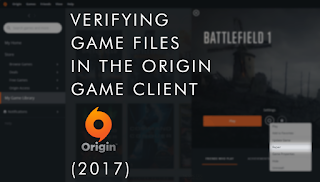 |
| Example of the Location of where to Repair the game files in the Origin Game Client, showing Battlefield 1 in 2017 (Click to see Full Size) |
Nope. Crash. Error [which I lost the clean Screenshot of, of course - but a version of it is in the Header for this posting - I will add a clear Screenshot of the error window to this post when I can capture it again, if it occurs]. Hmmm.... Since it was a DirectX error (and I am 93.33-repeating-percent-sure that I did not "remove the video card" while playing..), I tried one last thing. Instead of swapping out the GPU to try with something else (a GPU from a friend's PC, for example), which is approaching a Hardware type issue; I tried something else: I changed the DirectX level in the game from DirectX 12 to DirectX11 [this may not have been solely 'my idea' - although I am sure I would have eventually arrived at it as a troubleshooting step, I looked up this error and found many, many locations and sources of others stating they have this issue and encountered this error and I may have read it somewhere, for it to have come up - merely mentioning because I just don't want to take sole credit for something I may not have come up with entirely by myself...].
 |
| Example of where to 'Disable DirectX 12' and 'Enable DirectX 11' in the Video Settings, in Battlefield 1 [Hmm, this is more of a Workaround than a 'Fix' for this issue...] (Click to see Full Size) |
Success! I played a good couple of hours this way, with no crashing, closing, freezing, or errors at all - great! After trying it after re-opening the game, rebooting and playing some more, testing it the next day or two after as well, it seemed 'solidified'; changing the DirectX level/version from 12 to 11 seemed to 'solve' the issue [for me, for now].
I think this is more of a 'Workaround' than a 'Fix', since it doesn't solve the issue permanently... there is still something in the game engine or how it communicates with DirectX/Windows/theGPU, which is causing something that is not 'fixed' by this step; but, since it does work to get past the issue, I thought I would share, to help others that may be running into this seemingly-popular problem ('popular' judging from the queries I found about this issue on both the Battlelog forum and EA Support Forums, spanning a few years now..). I hope this works for you, dear reader, as it seems to have done, for me.
[Since this is not a true 'fix' (I do not know if this is permanent nor do I know the actual source/nature of the issue, therefore I cannot say this is a 'fix', imo); I will post this with the title "workaround"...]
Addendum:
Other helpful tips/steps that can possibly help, if the above step does not work (and some additional information), can be found in multiple places on the Battlefield and EA forums, such as this list by a helpful poster named STEEiL:
https://forums.battlefield.com/en-us/discussion/54605/directx-function-error-amd-getdeviceremovedreason-error-in-battlefield-1
Good Luck - I hope it gets working for you soon - and See You In The Game!
Labels:
battlefield,
battlefield 1,
bf1,
crash,
directx,
ea,
error,
fix,
game tips and more blog,
GetDeviceRemovedReason,
help,
issue,
message,
problem,
quick tip,
syitg,
tip,
window,
windows 10
Friday, September 15, 2017
Raptr - Closing Down This September 30th, The Blog Here Says 'Goodbye Old Friend' To The Once-Useful Program
Just a notification that the 'Graphic-Configurator, Game-Installer, Gameplay-Recorder and
Social Media client that tried to tie it all together' - Raptr - will be no more, as of September 30th, 2017
Social Media client that tried to tie it all together' - Raptr - will be no more, as of September 30th, 2017
A few days ago, I received an email stating that Raptr was ending the program/client which at one time was tied-in with AMD's Graphic Drivers as "AMD Gaming Evolved". Now that both NVIDIA and AMD have their own 'game configuration utilities' and 'game recording capabilities' (via Crimson for AMD and GeForce Experience for NVIDIA), "there is no need for such a separate utility", as Raptr's 'Farewell Letter' basically states:
"We are sad to announce that we will be closing Raptr on September 30th, 2017. We want to start by thanking you for your support over the past 10 years.
The world is different today than when we first launched Raptr. Many companies offer game optimization tools. Having an independent platform to do this is no longer necessary.
On September 30, we will start the process of shutting off access to your Raptr account and disabling features. If you'd like to export your tracked game play history, you can do so immediately using the instructions below:
If you have any other questions, please send us feedback.
- Go to Raptr.com
- Sign in to your Raptr account
- Click to get your gameplay data
We are proud of the service we built and the community who helped grow Raptr. Thank you, once again, for your support.
Dennis “Thresh” Fong
Co-founder and CEO"
Mr. Fong Qin, known worldwide as "'Thresh' Fong" for his 1990's Quake and Doom tournament career, was also the co-founder of Xfire (which itself was acquired by Viacom in 2006). While the Raptr/Gaming Evolved client was useful, it seemed to have challenges from close to the start [or at least, noticeable in hindsight, from when I first started using it].
 |
| The Press Release - the notification that Raptr was closing down - as it looked on the Raptr website, September 2017 (Click to see Full Size) |
At one time, Raptr offered Rewards for playing (and letting it track your Hours or Record your Gameplay); 'Reward Points' that you could collect, every time you Optimized a Game (let the utility auto-configure your in-game options/settings for you), or viewed/contributed to a game Forum (similar to Steam's Game Forums [forii?]). You could also earn Raptr Reward Points just by playing a game and having it running (it gave a running total of your Hours Played).
 |
| The Raptr/Gaming Evolved Client, as it looked in 2014, showing the Reward Points collected at one time (from the Gaming Evolved/Raptr Press Kit, Click to see Full Size) |
Prizes to spend your Points on were Draws for, or outright purchases of, Full Games and game tie-in material, such as Character Costumes or Vehicles (Mounts). Just before it was taken away, I even saw some Computer Hardware in there (some dated GPUs mind you, but still, it was neat to see some computer parts you could earn 'with time played' only). I never did win a Draw for a Retail Game, but I heard from a couple of people who did. There were many, many upset users, who had been saving for years (literally), at the loss of the points system. Some noted at the time that perhaps it was an early bell, tolling for the end of Raptr, even then...
There was a Forum interface built-in to the Raptr client (directly-accessible within it) that was similar to Steam's Game Forums [too similar?], where people could discuss games, talk about upcoming releases, and share Screenshots; but there wasn't too much going on in them [that I could see, personally]. There were some helpful and contributive posts, but they were always few in number:
 |
| Example of Raptr/Gaming Evolved Game Forums, showing Guild Wars 2, circa 2016 (Click to see Full Size) |
As 'the end' neared, the Forums became overrun slowly by Spammers and non-English posts talking about other websites (not that there's anything wrong with speaking other languages, I know a bit of a handful of languages myself, but it was an English forum and much of these posts were clearly Spam of one sort or another). People started asking why things weren't getting 'cleaned up', near the end.
 |
| The Raptr/Gaming Evolved Official Raptr Forum, shown in the client, displaying the number of users of the forum (Click to see Full Size) |
While many felt it was 'just like Steam' or 'not needed' even back then, it still boasted over 100 Million registered users at one point (as evidenced by the number of users within the main Raptr discussion group, above) - and it was even 'targeted by hackers' in 2015 - infiltrated in an attempt to gain access to the many users' data and potentially personal information. A notice went out in January of that year, notifying users to change their password, as a result of the recent security breach:
 |
| Raptr Forum Notification, urging users to change their Passwords, after a recent security breach, circa January 2015 (Click to see Full Size) |
Personally, I feel sorry that I couldn't spend more time with Raptr/GamingEvolved, as I only discovered it a couple of years ago.. Over the entire time, my own illness prevented me from posting more, sharing Screenshots more, and talking more about Releases and Reviews [as it does here in this blog!]. I feel like it could have been 'the next Steam with bonus game configuration' perhaps - but alas, it simply had too many challenges going against it... People started asking for Chat interface (a la Skype) and Voice Chat, but the Voice part never came. People wanted a GVR (Game Video Recorder) and while that arrived, in the form of Plays.tv - first in the app itself and as a stand-alone utility - perhaps it was too late to save Raptr, as both NVIDIA then AMD, came out with their own 'built-in' gameplay recording capabilities about the same time. For example, in 2013, NVIDIA's Shadowplay became part of their Settings Optimization client, GeForce Experience, which allowed high-performance gameplay recording. Eventually, AMD's ReLive, part of their Crimson GPU Driver update, also allowed high-quality gameplay recording as well. Both of these essentially negated the game recording aspect of Raptr (Plays.tv, which continues onward today as its' own stand-alone recorder):
 |
| Information Panel about Plays.TV, the gameplay recording utility that was once included with Raptr/Gaming Evolved (Click to see Full Size) |
Although many didn't use Raptr, or even like it, there were those that used the client to at least keep track of their Hours Played, used it a light social-media app, or just enjoyed the semi-automated Graphic Configuration within. As a former user - that wished he used it more - I myself say a sad 'Goodbye' to Raptr. So long, old friend, I wish I got to know you better...
Subscribe to:
Posts (Atom)